Here is the guide to use R2blog step by step:
1. Download R2blog
Download the newest version of R2blog here
Extract then open R2blog, input the your key, if you don't have a key, you can use this demo key: Fa68252506C2730B34918419222401b6747C3494
2. Add blog and Rss feed
Click Add blog button to add blog:
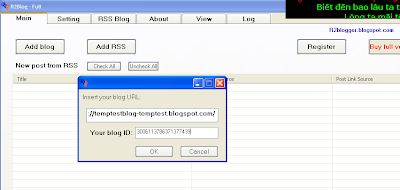
Then fill your username and pass to login to your blog
 OK, now click add Rss button then insert your Rss feed link and description as the same.
OK, now click add Rss button then insert your Rss feed link and description as the same.
 Now you have both blog and rss in list
Now you have both blog and rss in list
 Ready for make the post.
Ready for make the post.
3. Get new post from Rss by click Refresh button on Main page
 Select some post or all and click start post button to begin.
Select some post or all and click start post button to begin.
4. Setting R2blog
R2blog setting on setting page:
 Connection type: you can select one of three connection type if you get error when making post.
Connection type: you can select one of three connection type if you get error when making post.
Add html code to your post:
 5. Edit post
5. Edit post
On main page, select one post by click on it, right click for menu, select edit post
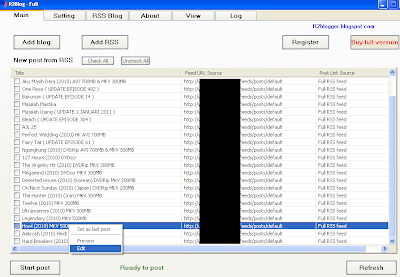
 Click save to exit.
Click save to exit.
6. Post
Click start post
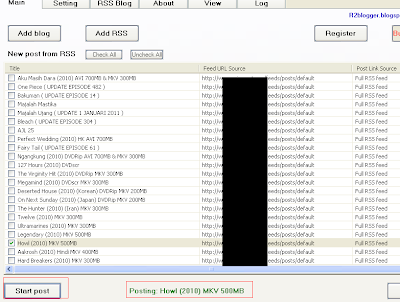
 and the result
and the result
 For other config, please read on other guide
For other config, please read on other guide
1. Download R2blog
Download the newest version of R2blog here
Extract then open R2blog, input the your key, if you don't have a key, you can use this demo key: Fa68252506C2730B34918419222401b6747C3494
2. Add blog and Rss feed
Click Add blog button to add blog:
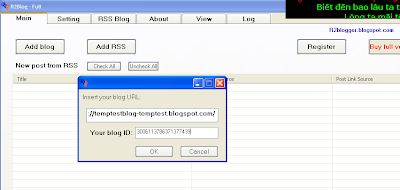
Then fill your username and pass to login to your blog
 OK, now click add Rss button then insert your Rss feed link and description as the same.
OK, now click add Rss button then insert your Rss feed link and description as the same. Now you have both blog and rss in list
Now you have both blog and rss in list Ready for make the post.
Ready for make the post.3. Get new post from Rss by click Refresh button on Main page
 Select some post or all and click start post button to begin.
Select some post or all and click start post button to begin.4. Setting R2blog
R2blog setting on setting page:
 Connection type: you can select one of three connection type if you get error when making post.
Connection type: you can select one of three connection type if you get error when making post.Add html code to your post:
 5. Edit post
5. Edit postOn main page, select one post by click on it, right click for menu, select edit post
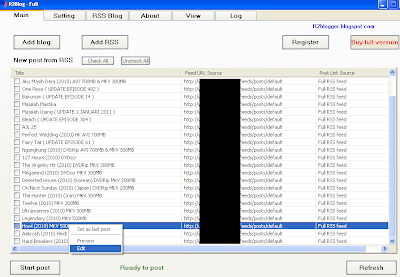
 Click save to exit.
Click save to exit.6. Post
Click start post
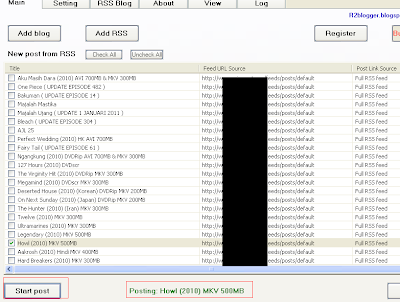
 and the result
and the result For other config, please read on other guide
For other config, please read on other guide




